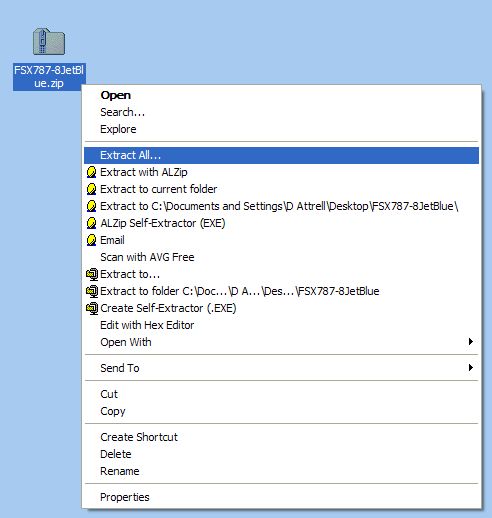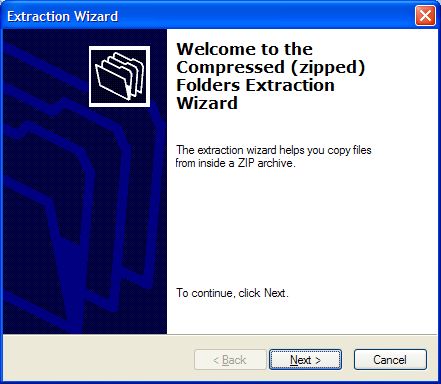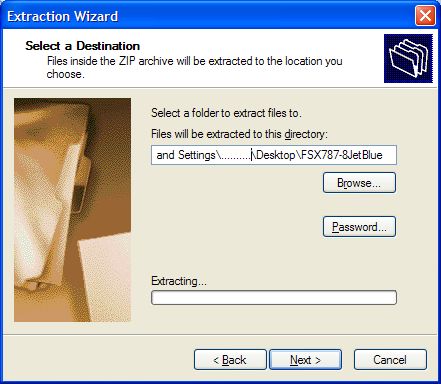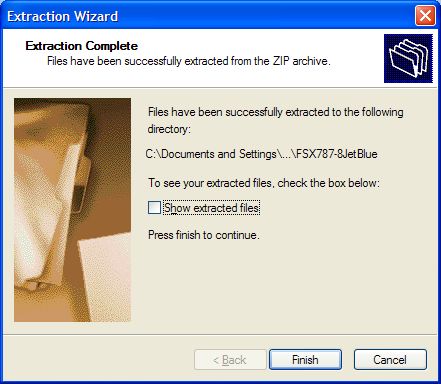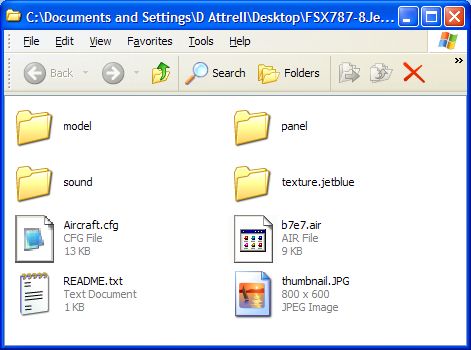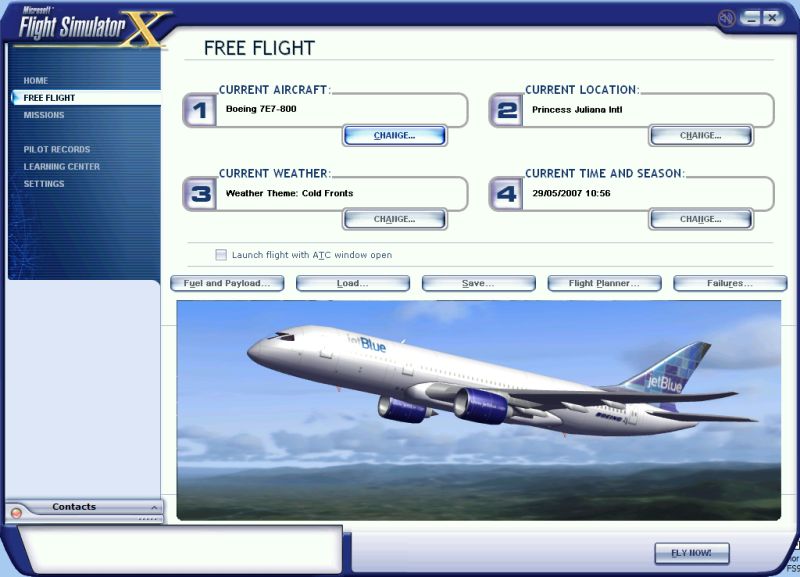Let's start from the beginning. Before going any further please read my Working with Windows article & set your Windows Explorer/My Computer Folder Options like mine.
http://www.simviation.com/lair/windows.htmI also use the Classic Windows options to make WinXP look like earlier versions of Windows. (See Windows Explorer Help.)
Download the zipfile FSX787-8JetBlue.zip to any location on your hard drive, providing you know where to find it. (I downloaded the file to my desktop for clarity.) Then locate the zipfile in Windows Explorer & right-click (right mouse button) on the icon. Depending on which software you use for extracting zipfiles you will see a list of options like this.
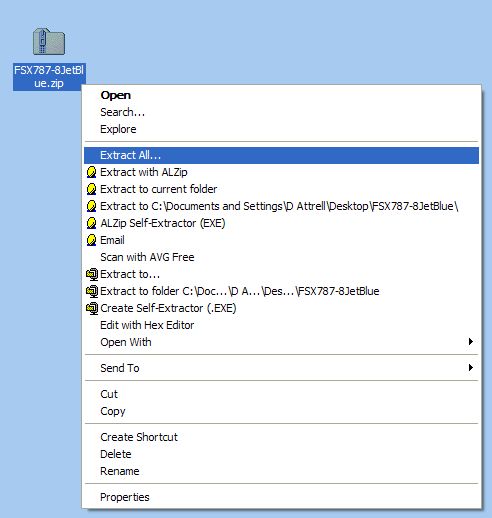
I have several different unzipper utilities installed. They all work in much the same way. For this example I've selected the Extract All option which will run the Wizard for the onboard Compressed Folders utility included with WinXP which everyone should have. Click on the option & you should see this.
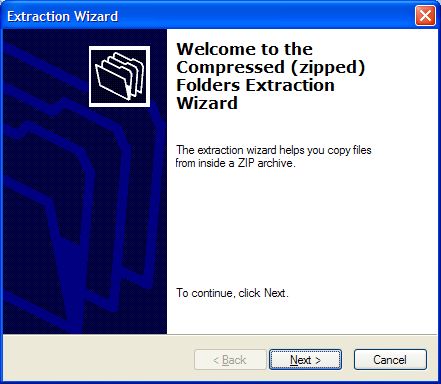
Click Next & leave it on the default setting. No need to change anything.
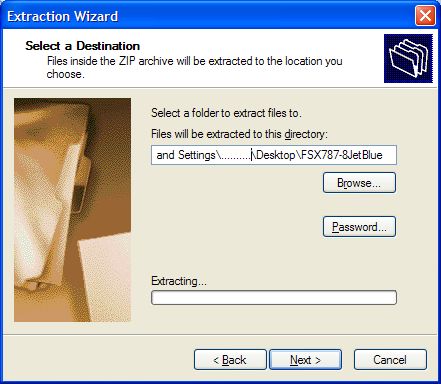
Click Next again to extract the zipfile to a new folder in the selected location - in this case my Desktop alongside the zipfile itself.
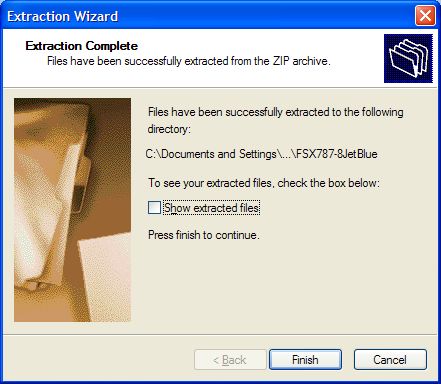
Finally uncheck the "Show extracted files" option & click Finish. The extracted files will be in a new folder named FSX787-8JetBlue in the same location as the zipfile.
Double-click on the extracted folder to open it & check the contents. You should see something like this. Note the familiar Model, Panel, Sound & Texture subfolders common to all FS aircraft.
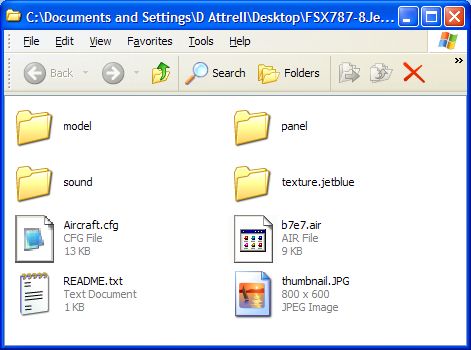
In this case paste the FSX787-8JetBlue folder direct to FSX\SimObjects\airplanes. It will be listed on the selection menu as Boeing/7E7-800/JetBlue.
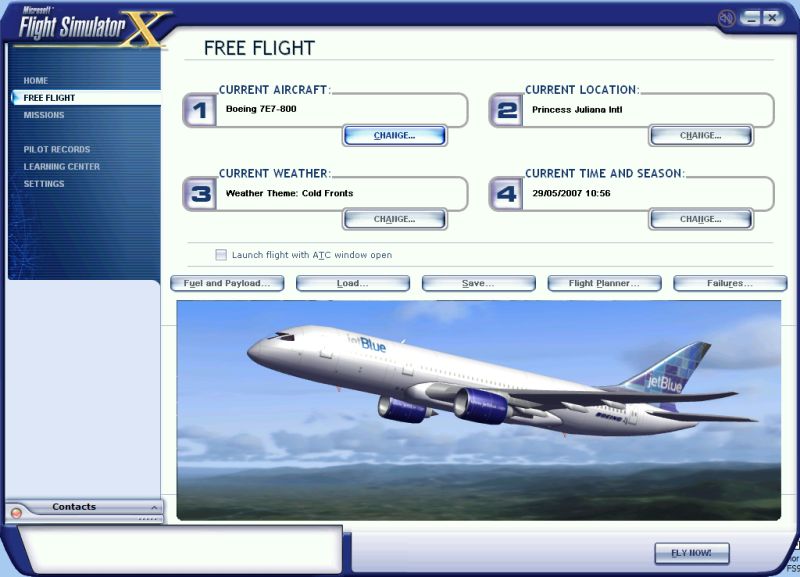
I hope you followed all that & it works for you. The whole process should only take a few seconds.
PS. It might be a good idea to delete the folders of any previous versions of this aircraft you've tried to install from FSX\SimObjects\airplanes before you start. Be careful not to remove any default files.