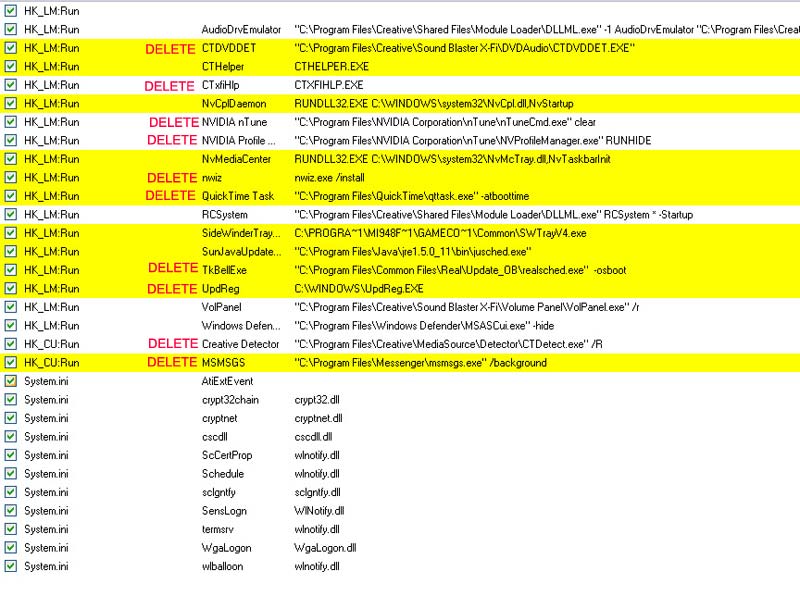I looked over the Spybots start list you posted. The items that can be deleted are noted here:
Open Spybots and go to the Tools tab at the bottom, then select System Startup
When the list appears, click once on the line to highlight it in BLUE, confirm it with the image I posted and then click the DELETE button at the top. There should be a confirmation box, select yes. There is no return if you delete the wrong line so make sure you verify each one shown before deleting.
Some of it is creative junk which can be re-enabled in the creative settings if you may find something you need again. The rest of the creative junk is just garbage sucking up memory and cycles.
Ms Messenger is still booting in the background, kill it. You can open it manually if you use the program.
That will kill the real player spyware too.
You do not use Ntune for setting anything so its function is essentially useless. Alternately you can uninstall it because you are on manual BIOS settings now anyway. It can be used as a hardware monitor but you have to set it up for that and you have PC Probe you can boot anytime now for checking voltages and temps. You also have CPUz which will verify the system better anyway.
The temp monitor software you installed (PC Probe) is ok to have for checking things from time to time but it is not needed at boot or for protection. We did not raise the vcore high enough to ever be an issue so that can also be shut down at startup. You should be able to locate the 'start with windows' option in the PC Probe software.
I question the NvMedia Center entry. According to what I read it is only needed for one game unless you have TV tuner and other Nv software installed. I did not select that one because I was not sure about it for your system but if you know for sure you do not need it, wack it too. If unsure, leave it.
And one last item you may wish to check.. Control Panel - Administrative Services - Services
Scroll down and see if you find: Creative Service for CDROM Access
If you do, double click it, select STOP, in the drop down, select DISABLED and then under the LOGON Tab, select DISABLED for the hardware profile, Click OK and close
Reboot the computer after all that is done. Once back in Windows run this command in the START - RUN box:
rundll32 advapi32,ProcessIdleTasks
Click OK and give the system about 10-20 seconds to rewrite the boot layout file
That should clear the boot file of all traces of the garbage.
Open O&O Defrag and run a SPACE defrag which will the re-optimize without the deleted boot files and keys. It should not take more than a few minutes to complete.
Something's not right. I did everything you suggested and when I went to reboot, my system hanged. I had to reboot at least 4 - 5 times to get it starting again. No OC settings have been changed.