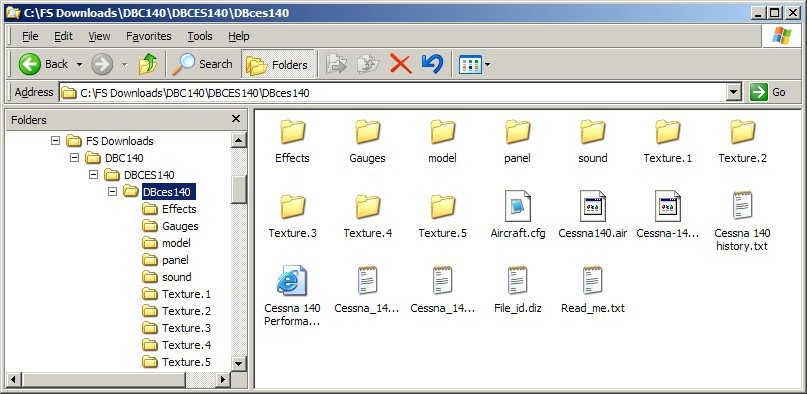Good choice. This is how I do it.
Download DBC140.zip to the usual location on your PC. (I created a special folder for this purpose named FS Downloads on my C: drive.)
Locate DBC140.zip in Windows Explorer & right-click on it. (That's the right mouse button)
Select Extract All from the drop-down menu. Follow the wizard by clicking Next twice & then Finish. You should now see a folder with the same name as the zipfile (DBC140) sitting alongside it in your download folder.
Double-click on the new DCB140 folder & look for a folder named DBces140 DIRECTLY containing the familiar Model, Panel, Sound & Texture folders. This is inside a folder named DBCES140 so make sure you get the correct one. (Note that this aircraft has 5 texture folders for the different variations.)
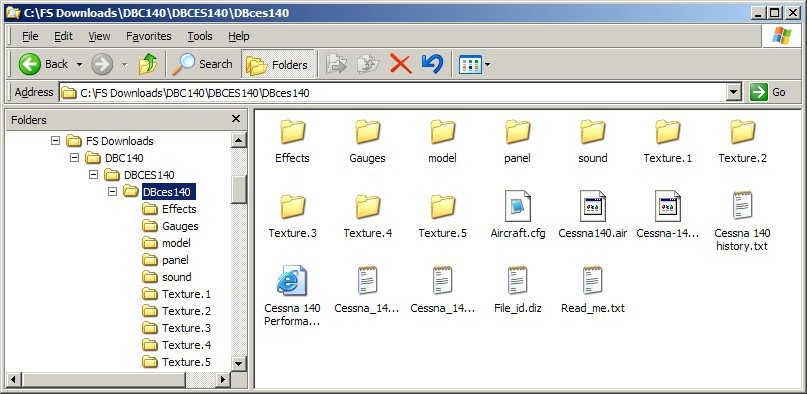
To install the aircraft paste the DBces140 folder into your FS9\Aircraft directory. (Right-click on the DBces140 folder & select Cut. Open the FS9\Aircraft folder in Windows Explorer, right-click in a clear space & select Paste.) That should do it. Now go & check it out in FS9.

Tell me if that helps.
PS. I forgot the gauges. Open the Gauges folder in your DBces140 folder & click Edit/Select All on the menu bar. This will select the contents of the folder. Then click Edit/Cut. You can paste the gauges into the Panel folder of the aircraft or the main FS9\Gauges directory. Use either the Edit/Paste or right-click Paste commands.
Using the same method as above, move the FX file from the Effects folder to FS9\Effects.
Note: I'm getting an error message for ALTGPS2.gau. I suggest you find this file & delete it.