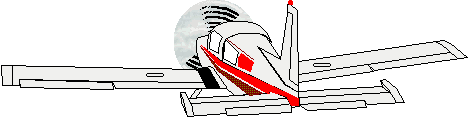I have not seen it until I started using WinXP. I found this tiny article about what it is. And how to turn the feature off if you want.

The truth - as is so often the case - turned out to be much more mundane and innocuous. The thumbs.db file is generated by the Windows operating system. It is a database file containing the small images displayed when you view a folder in "thumbnail" view (as opposed to tile, icon, list, or detail view). No harm is done by deleting thumbs.db files. There is no need to include them in your system backups. Whether you see these files or not is a function of your File Options settings.
To turn off this feature and save a bit of disk space,
Click the Start button
Select Control Panel
Select Folder Options
Click the View tab
Check "Do not cache thumbnails"
Click the OK button
Now you can search your computer for thumbs.db files and remove them. To do so:
Click the Start button
Click Search
Click "All files and folders"
In the "All or part of the file name" box type Thumbs.db
Set the "Look in:" pull-down menu to "Local Hard Drives (C:)"
Click Search. A list of the files found appears in the right window.
Click in the right window where the files are listed and press the control button and the A button to highlight all the files (Ctrl+A).
Press the Delete key. It may take a few seconds to delete the files.