someone asked me how to install Ai using TTools for the new Kai Tak scenery, so I made a quick how to do it in general for all flightplan out there on the web. And a few things you might useful to know. Don't know if this has been posted so far or if it's worth a sticky, hope this helps having more fun with Ai.....
Ok, lets start:
You have downloaded a flightplan.
To create a flightplan you might use:
- FS2004 Ai Flightplan Calculator, here
- FS2004 Simple AI v. 1.06., here
- FS2004/2002 Traffic Route Creator, here
or any other flightplan creation program. That's just a short list, the main issue here is to install the flightplan / aircraft correctly.
The downloaded flightplan zip file must include 3 files:
- Flightplans_VHHX.txt - the flightplan
- Aircraft_VHHX.txt - the used aircraft
- Airports_VHHX.txt - the aiports involved
1. The easiest: The Aiports
In this file the airports involved are listed. Some just use the whole FS2004 aiport list as the airport files because it doesn't create an error if an listed airport isn't used, but it creates an error if you want your Ai to fly to an airport, that isn't listed here. So you don't have to edit this file normally.
Example:
EFMI,N61* 41.18',E27* 11.99',328
EFOU,N64* 55.74',E25* 21.33',46
EFPO,N61* 27.68',E21* 47.86',43
EFRO,N66* 33.70',E25* 49.84',643
EFSA,N61* 56.56',E28* 56.70',308
Flightplans_VHHX.txt - the flightplan
As already said the flightplan creating isn't the issue here. Just what you need to know is:
There's a very important number for you: "AC#180" The number tells TTools which aircraft to use defined in the aircraft.txt.
Example:
AC#180,F-OGYO,1%,WEEK,IFR,1/03:00,@1/13:05,360,F,0582,UUEE,1/14:55,@2/00:40,350,F,0593,VHHX,2/02:05,@2/12:45,360,F,0594,UUEE,2/14:55,@3/00:40,350,F,0593,VHHX,3/02:05,@3/12:45,340,F,0594,UUEE,3/15:10,@4/00:40,330,F,0583,RJAA,4/03:00,@4/13:05,360,F,0584,UUEE,4/15:10,@5/00:40,330,F,0575,RJAA,5/03:00,@5/13:05,360,F,0576,UUEE,5/18:35,@6/01:50,350,F,0571,ZBAA,6/03:40,@6/12:00,360,F,0572,UUEE,6/15:10,@0/00:40,330,F,0575,RJAA,0/03:00,@0/13:05,340,F,0576,UUEE,0/15:10,@1/00:40,350,F,0581,RJAA
AC#766,C-FTNQ,1%,WEEK,IFR,1/00:00,@1/09:15,350,F,0844,EDDF,1/12:00,@1/21:40,360,F,0845,CYYC,2/00:00,@2/09:15,350,F,0844,EDDF,2/12:00,@2/21:40,340,F,0845,CYYC,3/00:00,@3/09:15,330,F,0844,EDDF,3/12:00,@3/21:40,360,F,0845,CYYC,4/00:00,@4/09:15,350,F,0844,EDDF,4/12:00,@4/21:40,360,F,0845,CYYC,5/00:00,@5/09:15,350,F,0844,EDDF,5/12:00,@5/21:40,360,F,0845,CYYC,6/00:00,@6/09:15,330,F,0844,EDDF,6/12:00,@6/21:40,360,F,0845,CYYC,0/00:00,@0/09:15,350,F,0844,EDDF,0/12:00,@0/21:40,340,F,0845,CYYC
Aircraft_VHHX.txt - the aircraft you want to fly as Ai
That's the file you have to edit on your own. I think you all know how to install Aircraft in FS and so you know how to install Ai aircraft in your aircraft directory. You also downloaded and installed all desired Ai aircraft / paints.
Let's take a short look at the aircraft config file:
[fltsim.0]
title=AIA Air Canada A343 NC <-- very important
sim=fsp_a343
model=
texture=ACA
kb_checklists=
kb_reference=
atc_id=C-FYLU
atc_id_color=0xffffffff
atc_airline=Air Canada
atc_flight_number=3301
ui_manufacturer=AI
ui_type=Airbus A340-300
ui_variation=Air Canada n/c
description=For AI aircraft.By FSPainter,Hiro. ::: Air Canada repaint by Federico Permutti
atc_parking_types=GATE <-- defines which type of pariking you want for the AC
atc_parking_codes=ACA <-- defines the parking code. If the airport's AF2CAD has parking codes all "United" planes will park on "United" parking positions.
The things standing behind the "title=" defines the name for FS of the plane. So if we look back at our aircraft file we see:
AC#180,261,"AIA Aeroflot Il86"
AC#766,275,"AIA Air Canada A343 NC"
So beween the "" you'll have to insert the EXACT things standing in the aircraft.cfg. If you change this and insert an other aircraft FS will fly with this new defined aircraft the route. Means for you: Your Ai Airbus A340-300 in Air Canada new colors might have another title. You'll have to insert YOUR exact defintion of YOUR aircraft.
:exclamation Be sure to define every name only ONCE. No multible labels! Think about an own way of setting the names.
I use:
First I set a AIA, comes from AI Aardvark, they made it, that makes myself clear it's an AI Aircraft
Then I write the airline: "Air Canada"
Then the type: A343
And last a few signs for the paint, like OC = old colors, NC = new colors, SA = Star Alliance .....
When you use a similar system you are sure to avoid double labels.
The numbers in blue define the speed, I think, but I'm a bit unsure about this.
So if you defined all aircraft correctly (look at aircraft.cfg) then you are ready to complie the flightplan.
Copy all 3 files in TTools folder and run it.
Should look like this:
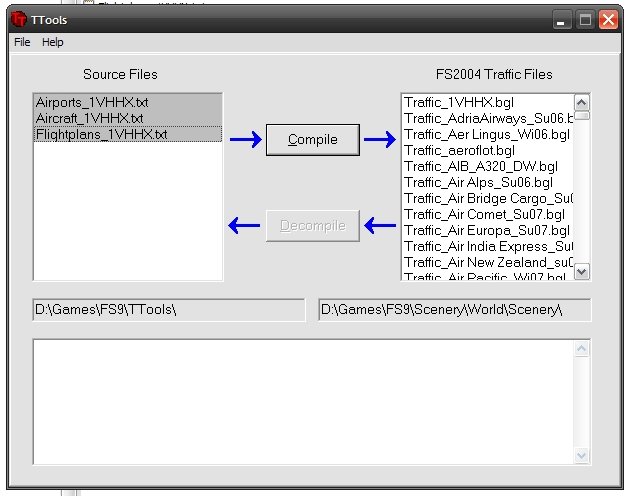
On the right you find the installed BGLs. If you select an airline and press "decompile" TTools creats the 3 files. This is very useful if you want to changed an aircraft in a traffic file you didn't create, or just if you want to see the flightplan / aircraft definition.
So select your 3 files and press "compile". TTools starts to calculate and when it has finished you'll see:
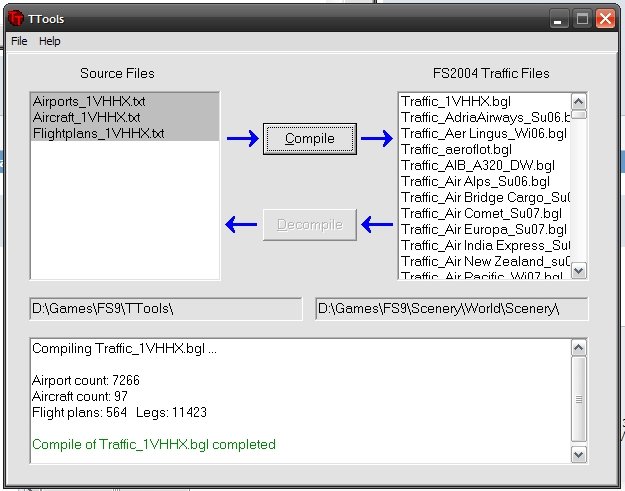
If something's wrong with the files TTools would stop and show the error reason in red and the line / entry.
If you get a green Compile of Traffic_XXXX.bgl completed, what I hope after you read this
 , everything was fine.
, everything was fine. :exclamation A last thing that's VERY important: TTools doesn't check, weather you have all Aircrafts, defined in the aircraft.txt file, installed correctly. You can also define an aircraft that you don't have installed. So If an aircraft doesn't show up, there could be a possible source for an error.
Have fun creating traffic, I know it means some work, but seeing AI doing the old Kai Tak approach IS really fine!
Hope liked this short guide,
Cheers,
Fabian






