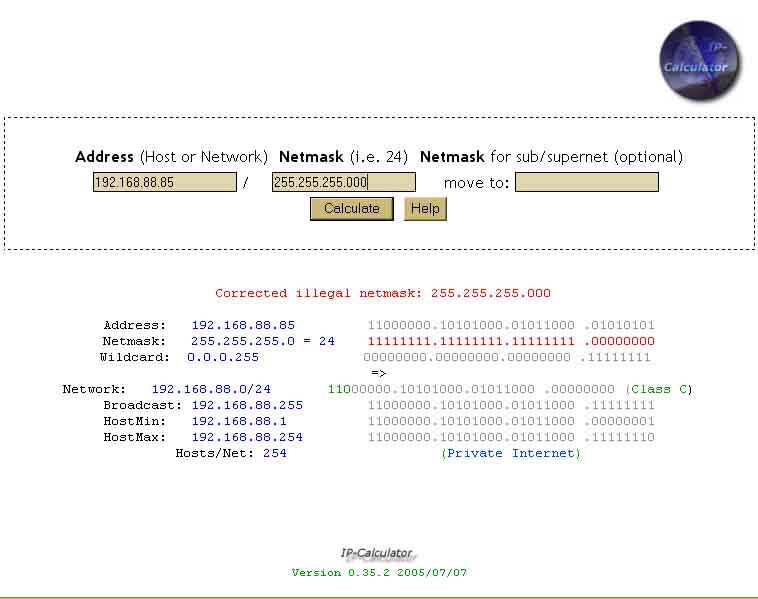Way back a couple years ago, I had my dad's Dell Crapension T500 [Mhz] on 56K AOL. The nightmare of all nightmares, I know. When I finally got a job and built my own PC, I was initially going to keep it offline because of spyware, but it became frustrating switching computers between gaming and IMing. By this time, my dad had caved in to getting DSL, so any networking I had to do became a tad bit more difficult. What I tried to do at first, was connect my PC to the net via my dad's PC. However, I quickly ran into several obstacles. I bought a network card for my dads computer and I was going to use integrated LAN on my PC. I quickly found out SBC doesn't like integrated LAN. Network set-up in XP was over-simplified at times, whereas it would often give me no help in other areas. I recently discovered LAN cables over 100 feet can pose problems in networks. I ultimately gave up and used any manner of hub configuration that worked, and backed away. Even with the hub set-up I have today, I cannot operate both PCs at one time, as XP reports an IP conflict. Any attemp to alter the IPs will render the net inaccessable. I recently bought a Dell (woe is me), but only because you can't build your own laptop. I find myself in a similar position today.
This is what I have:
Phone Line
|
Router
|
Hub
| |
| Dads PC
My PC
|
My Laptop
Red spots are trouble areas. As mentioned before, only one PC at a time may operate the hub, but I don't really care about that right now; I gave up on that a long time ago. What I really want to get done is connect my PC to my laptop, not so much for the internet, but just to transfer files. Again I've fought with the "easy" Windows XP network set-up, but to no avail. Through the network wizard, I set XP on my PC to "connect to the internet through a hub." On my laptop, I set XP to "connect to the internet through a other computer on the network" However, this provides no results. I then tried clicking "share this PCs internet connection to other PCs on the network", but I recieve a ICS IP error. I don't know enough about networking to really problem solve IP addresses. All I can really do is play around with numbers and Microsoft help files. Why the long post? Just to stress the fact that the word "networking" gives me chills. I'd like to find an answer that doesn't require me to buy another hub, but that kind of seems like the only option.
PS: The only real positive note, is now my SBC connection will accept both integrated and PCI LAN. Whoopee.
:(
[color=Black][size=10]




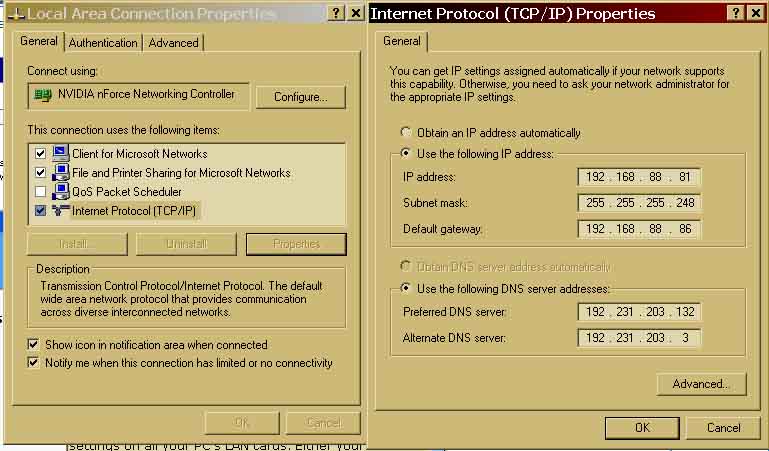
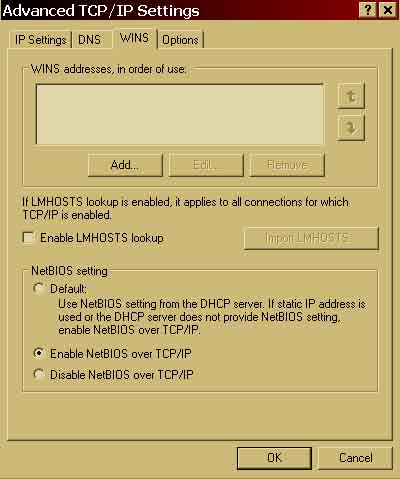
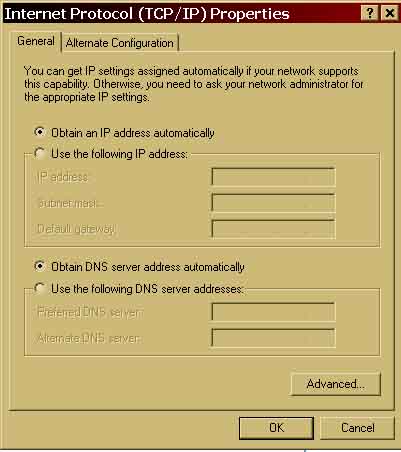

 Mainboard: Asus P5K-Premium, CPU=Intel E6850 @ x8x450fsb 3.6ghz, RAM: 4gb PC8500 Team Dark, Video: NV8800GT, HDD: 2x1Tb Samsung F3 RAID-0 + 1Tb F3, PSU: Antec 550 Basiq, OS: Win7x64, Display: 24&
Mainboard: Asus P5K-Premium, CPU=Intel E6850 @ x8x450fsb 3.6ghz, RAM: 4gb PC8500 Team Dark, Video: NV8800GT, HDD: 2x1Tb Samsung F3 RAID-0 + 1Tb F3, PSU: Antec 550 Basiq, OS: Win7x64, Display: 24&

 Is this possible to do, and if so, is there a way around it (altough it sounds like it'd be illegal).
Is this possible to do, and if so, is there a way around it (altough it sounds like it'd be illegal). but this is not the case.
but this is not the case.