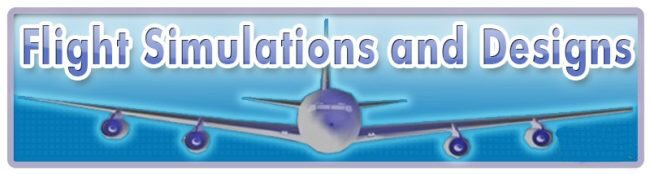by CAFedm » Sat May 12, 2007 3:20 pm
by CAFedm » Sat May 12, 2007 3:20 pm
With your texture opened up in DXTbmp, look in the alpha channel preview at top right of screen; you should see pretty near pure white there. This means the alpha has no reflection. Select Alpha at top and in the drop-down menu, choose Send Alpha to Editor. Use a light shade of grey to start and save the .trans document that is generated (just click save, don't worry as to where, as it is a temp doc). Next, in the same drop-down menu, click on Apply Alpha to Image. Save the texture in Extended Bitmap>DXT3 format for reflections to show. (Note: This is for textures as used in FS9 but they display similarly in FSX. True FSX textures are in .dds format, and need to be flipped inverted when saving)
Keep a backup original copy. You can adjust the grey in the alpha to get the desired results; darker shows up as more reflective.
Last edited by
CAFedm on Sat May 12, 2007 3:23 pm, edited 1 time in total.
Brian