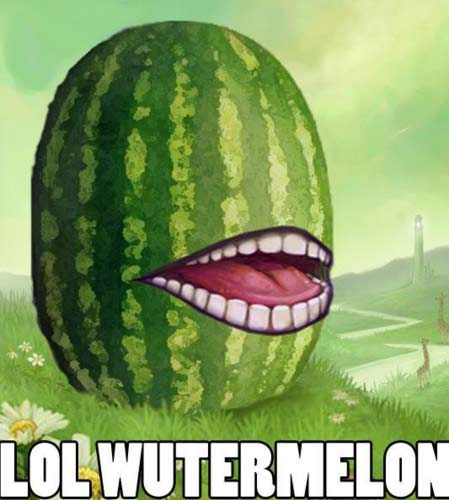Figured I'd do a 101 tutorial on the SDK Traffic Explorer!!
If you haven't already, I suggest you check out my basic tutorial, as you won't get far in this one without it:
http://www.simviation.com/cgi-bin/yabb2 ... 1220456598
In this tutorial, the main aspect we'll be covering is the 'Send Key Event' command in the SDK.
In my basic tutorial, you saw what is easily achieveable with Traffic Explorer, but in this one, we'll be creating a picture like the ones in this thread:
http://www.simviation.com/cgi-bin/yabb2 ... 1220552605
What you see in these, which is different from the showcase in the basic tutorial, is stuff like smoke and lights on, canopies open, that sort of thing.
This specific tutorial will deal with an airborne situation, but once you learn how it all works, ground won't be a problem either (ground might actually be a little easier, but less fun
 )
)At first, I won't be posting any instructional pics here, as it shouldn't be necessary this time around. I'll add some later though, if it does become necessary.
Ok, shall we get going?

Say we wanna create a picture like that.
What you do, boot a flight, and pause the sim. This time around, you won't need slew at first.
Open the Traffic Explorer like you normally would.
In the menu, choose 'Create' and do what you would do normally (still, refer to the basic tutorial).
In the pic, I've spawned five planes, with myself flying around taking photos.
So, you spawn five planes.
In the basic tutorial, I told you to enable slew for all the AI planes before unpausing, but don't do this. Only 'Enable Simulation' needs to be checked at first.
When you got the five planes, unpause, and it'll seem like a single plane flies away, but you actually got all five in there.
Now, pause the sim again (not really necessary, but we'll do it anyway).
Open up Traffic Explorer again, if you haven't already.
You got your five AI planes, right-click on the first.
In the menu that pops up, there's gonna be an option named 'Send Key Command'. Click that. This will open up a small window.
There's gonna be a scroll-list with commands that basically look like this: KEY_ALL_LIGHTS_ON.
Beneath, is a box with the simple tag 'Data'. This should only be necessary for a few actions though.
In the pic, all lights are on on the aircraft, so find the KEY_ALL_LIGHTS_ON command (you can search for it by writing in the box. KEY_ALL should do).
Find it, and press ok.
Repeat for the other four aircraft. The option selected will be the last one used, so not much to do there.
Ok now, just in case (duh!) you can't tell, I got some smoke on those planes as well.
So, open the 'Send Key Event' again for the first plane (order doesn't really matter). Find a command that reads something like KEY_SMOKE_ON.
Select that.
The SF260 featured in the shot has two smoke beams, or lines or w/e you prefer.
So this next little bit won't be relevant for all planes in relation to smoke, but it can be with other things.
So if your plane has two smoke beams (or w/e) enter '1' into the Data box underneath. Select Ok.
Do this for all planes.
Now, open 'Send Key Event' again, and replace the '1' with a '2'. Select Ok, and do so for all planes.
Now, unpause and pause the sim again.
Everything you just did should become active.
Now, open Traffic Explorer, right click on the five planes, and set 'Enable Slew'.
Also, enter slew yourself.
Now, you can go into the Traffic Explorer, right click on each airplane at a time, and select 'Set Position'.
For the position, set user position.
Now, you can safely go on like you normally would, and place each airplane as you want, I chose a V-formation for mine.
Now, we want to make it seem like the planes are moving (large puffs of smoke behind them speak for themselves).
What you do, is check the heading of the formation.
Press the Alt key, and under 'World' select 'Weather'.
Go into user-defined weather, and set a direct headwind for the planes. The faster the wind, the faster the planes will seem to be moving.
You might need to adjust the exact heading of the wind, so the line of smoke is straight.
Make sure the sim is unpaused, and the planes will seem to be moving! Now you can slew yourself around (or fly for that matter) and take the pictures you want.
If you slew, remember to press SHIFT + Z a few times to get rid of that annoying red text in top.
And there you have it, the 101 tutorial to Traffic Explorer

Next time, I'll probably be getting into flightplans and the like for AI planes.
Again, questions will be happily answered to the best of my ability