I used to have my hard drive set up as dual boot, in a nutshell, I found the easiest way I could get '98 and XP singing happily was to install '98 first and then install XP from Windows 98.
This gives you the option of creating a dual boot system leaving '98 as the primary OS (it cannot run from any drive other than C:) and XP as the secondary OS.
Either OS is selectable on boot up.

How To Partition, Format and Install
Partitioning the Hard Disk
After you decide on the file system you want to use, run Fdisk:
1.Place the Windows 98 Startup disk or Boot disk in the floppy disk drive, and then restart your computer.
2.When the Microsoft Windows 98 Startup menu is displayed, choose Start computer without CD-ROM support, and then press ENTER.
3.At the command prompt, type fdisk, and then press ENTER.
4.If your hard disk is larger than 512 MB, the following screen is displayed: Your computer has a disk larger than 512 MB. This version of Windows includes improved support for large disks, resulting in more efficient use of disk space on large drives, and allowing disks over 2 GB to be formatted as a single drive.
IMPORTANT: If you enable large disk support and create any new drives on this disk, you will not be able to access the new drive(s) using other operating systems, including some versions of Windows 95 and Windows NT, as well as earlier versions of Windows and MS-DOS. In addition, disk utilities that were not designated explicitly for the FAT32 file system will not be able to work with this disk. If you need to access this disk with other operating systems or older disk utilities, do no enable large drive support.
Do you wish to enable large disk support (Y/N).............? [Y]
If you want to use the FAT32 file system, press Y and then press ENTER. If you want to use the FAT16 file system, press N, and then press ENTER.
5.After you press ENTER, the Fdisk Options menu is displayed. Press 1 to choose Create DOS partition or Logical DOS Drive, and then press ENTER.
6.Press 1 to choose Create Primary DOS Partition, and then press ENTER.
7.After you press ENTER, the following message is displayed:
Do you wish to use the maximum available size for primary DOS partition?
FAT32 File System
a.If you chose the FAT32 file system in step 4, and you want all of the space on the hard disk to be assigned to drive C, press Y, and then press ENTER.
b.Press ESC twice to quit Fdisk and return to the command prompt.
c.Skip to step 10.
FAT16 File System
a.If you chose the FAT16 file system in step 4, and you want the first 2 GB on the hard disk to be assigned to drive C, press Y, and then press ENTER for yes.
b.Press ESC to return to the Options menu, and then skip to step i.
c.If you want to customize the size of the partitions (drive letters) on the hard disk, press N, and then press ENTER.
d.A dialog box is displayed for you to type the size that you want for the primary partition in megabytes or percent of disk space. Note that for a Windows 98-based computer, Microsoft recommends making the primary partition at least 500 MB. Enter the size of the partition that you want to create, and then press ENTER.
e.Press ESC to return to the Options menu.
f.Press 2 to choose Set active partition, and then press ENTER.
g.The following prompted is displayed: Enter the number of the partition you want to make active.
Press 1, and then press ENTER.
h.Press ESC to return to the Options menu.
i.To assign drive letters to the additional space on the hard disk:
1.Press 1, and then press ENTER .
2.Press 2 to choose Create Extended DOS Partition, and then press ENTER.
3.The dialog box that appears displays the maximum space available for the extended partition. You can adjust the size of the partition or leave it at the default size. Note that the default maximum space is recommended, but the space can be divided between multiple drive letters. Enter the amount of space you want, press ENTER, and then press ESC.
4.The Create Logical DOS Drive(s) in the Extended DOS Partition menu is displayed. This is the menu you use to assign the remaining hard disk space to the additional drive letters. Enter the amount of space you want to assign to the next drive letter in the Enter logical drive size in Mbytes or percent of disk space (%) box, and then press ENTER.
5.A table that lists the drive letter you created and the amount of space in that drive is displayed. If free space still remains on the hard disk, it is displayed near the bottom of the table. Repeat steps 1-4 until you receive the following message:
All available space in the Extended DOS Partition is assigned to local drives
6.After you receive this message, press ESC twice to quit Fdisk and return to the command prompt.
7.After you create the partitions, you must format the partitions. Restart your computer with the EBD in the disk drive.
8.After you have created the partitions, restart you computer with the Windows 98 Startup disk or Boot disk in the floppy disk drive.
9.When the Windows 98 Startup menu is displayed, chose Start computer without CD-ROM support.
Posting drivel here since Jan 31st, 2002. - That long!
"He who laughs last, thinks slowest."



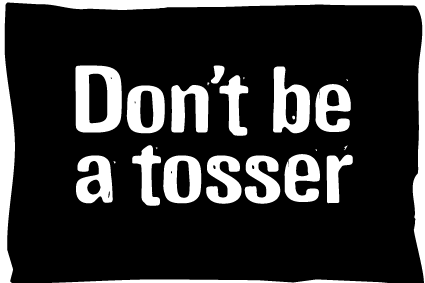

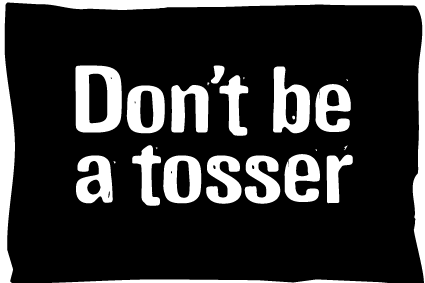














 Mainboard: Asus P5K-Premium, CPU=Intel E6850 @ x8x450fsb 3.6ghz, RAM: 4gb PC8500 Team Dark, Video: NV8800GT, HDD: 2x1Tb Samsung F3 RAID-0 + 1Tb F3, PSU: Antec 550 Basiq, OS: Win7x64, Display: 24&
Mainboard: Asus P5K-Premium, CPU=Intel E6850 @ x8x450fsb 3.6ghz, RAM: 4gb PC8500 Team Dark, Video: NV8800GT, HDD: 2x1Tb Samsung F3 RAID-0 + 1Tb F3, PSU: Antec 550 Basiq, OS: Win7x64, Display: 24&
