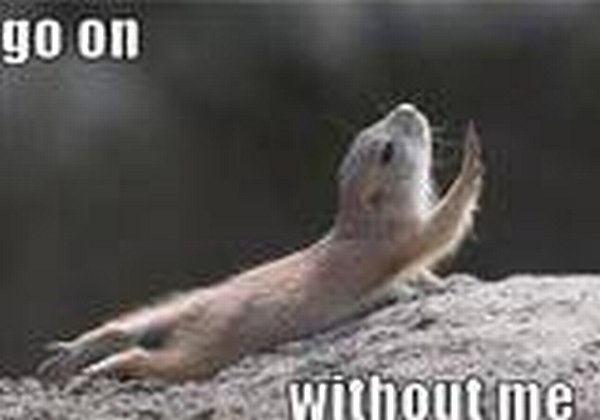Underneath it, I have an Intel i5 2500K. The "K" at the end of the number means that it was made to be overclocked. If you wanted to.
(Side note - My motherboard will take an i7 CPU. But because of the Sandy Bridge chipset it can't fully utilize the i7. FSX can't utilize the full power of the i7 either for that matter. Just something to think about when you go picking out "THE BEST" components. BTW - I knew all this before I bought the parts, but it was the best that I could afford at the time.)
So far I haven't felt the need to overclocked the CPU. FSX runs fine, and that's really the only "game" that I play.
And after thinking about it for a few days I decided not to go crazy on water cooled pumps systems etcetera. A couple of years ago I did OC it some. Just to see what it was capable of. I didn't notice anything special in day to day use, so why bother.
To me that "K" means that it's made to take some punishment and keep on working. Think of it as an insurance policy if you don't overclock.
But I did want something better than the stock Intel fan that it came with. What I decided on was the Thermaltake Contac 21 Universal CPU Cooler. At $25 it's cheap enough and looked to be an improvement. It also comes with a second set of clips to add another fan on the opposite side if needed.


Replacing the CPU fan should be looked at as an opportunity. If you don't take everything apart and blow out all the dust that's built up inside your case now, you never will do it.
It's kind of like cleaning the toilet. You don't want to do it, but every few years you probably should do it.
If you remove the fan from the main stack before mounting it to the CPU/motherboard it'll only take about 5 or 10 minutes. Snapping the fan back in with the wire clips takes about 1 minute.
Getting EVERYTHING unplugged and plugged back in took a heck of a lot longer.
Plus the metal base that my motherboard is screwed to doesn't have a cutout that gives you access to that area. MORE stuff to disassemble! Essentially, I had to take out the motherboard completely.

As I said elsewhere, I have a lot of USB cables plugged into my computer. Before plugging them back in I used a Brother PTouch to label them all. I then plugged them in as groups (Saitek panels, USB monitors, mouse/keyboard/printer, etc).
This worked out rather well, because when I started up FSX and SPAD I noticed that the Saitek BIP was lit up only 1/4 as bright as it should be. Finding which cabe was which was simple. It's plugged into a powered USB hub and the plugin transformer will probably need to be replaced.
But all's well, that end's well.
Kinda.