Canso...Oh Stephane
Good evening everyone... 
Had a little time so started to experiment with some advice Stephane gave me...
Yes...you are ALL right...think I blew it.
Tried the:
CTRL +Shift +Enter / Backspace
Not sure it worked the way it was supposed too...
When using the "A" Key I could use the Numbers Lock and the + & - would work to zoom IN and OUT
Could not get the + & _ to work with this sequence
CTRL +Shift +Enter / Backspace
These shots I believe are taken using the CTRL +Shift +Enter / Backspace but not quite sure.
Also still having problems getting FSX to Accept the Plan-G Format...tried several times to EXPORT IT...might just be me...shall keep trying
Now for the pictures...HMMM
Windows 10 & FSX Deluxe + Acceleration
Take Off Run...bringing power up slowly to level wings and lift starboard float/outrigger

Setting Rate of Climb & Power Reduction
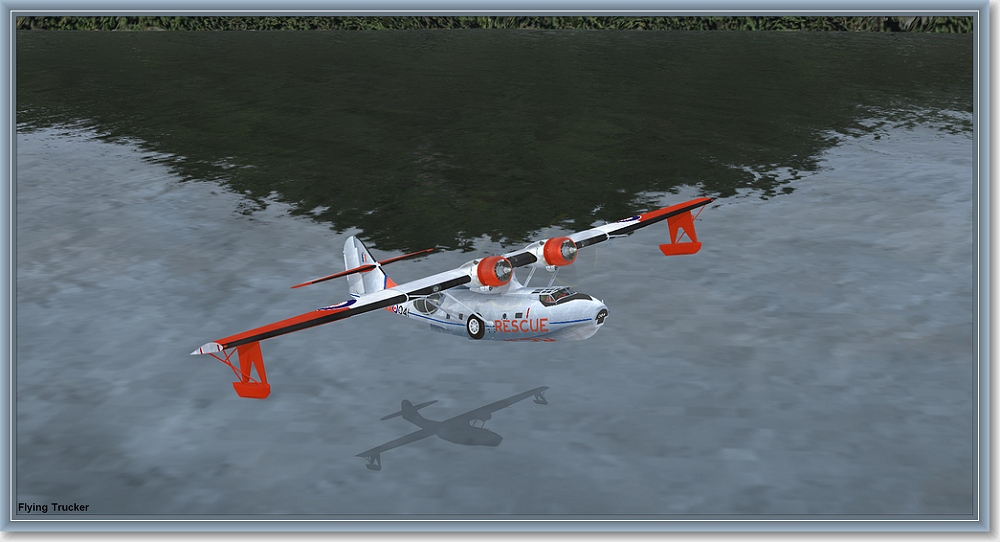
Now here is a shot I questioned on taking:
Saying goodbye & bringing her around to set course
Could not get the + & - Keys to zoom in or out...think Stephane is going to say shot is too far out...

Copilot is wearing the International Orange Flight Suit common amongst SAR (Search and Rescue Crews)

On Course...shot is taken by using the Menu when hitting the ALT Key "Tail Position"

Comments and Advice most welcome...

Had a little time so started to experiment with some advice Stephane gave me...
Yes...you are ALL right...think I blew it.
Tried the:
CTRL +Shift +Enter / Backspace
Not sure it worked the way it was supposed too...
When using the "A" Key I could use the Numbers Lock and the + & - would work to zoom IN and OUT
Could not get the + & _ to work with this sequence
CTRL +Shift +Enter / Backspace
These shots I believe are taken using the CTRL +Shift +Enter / Backspace but not quite sure.
Also still having problems getting FSX to Accept the Plan-G Format...tried several times to EXPORT IT...might just be me...shall keep trying
Now for the pictures...HMMM

Windows 10 & FSX Deluxe + Acceleration
Take Off Run...bringing power up slowly to level wings and lift starboard float/outrigger

Setting Rate of Climb & Power Reduction
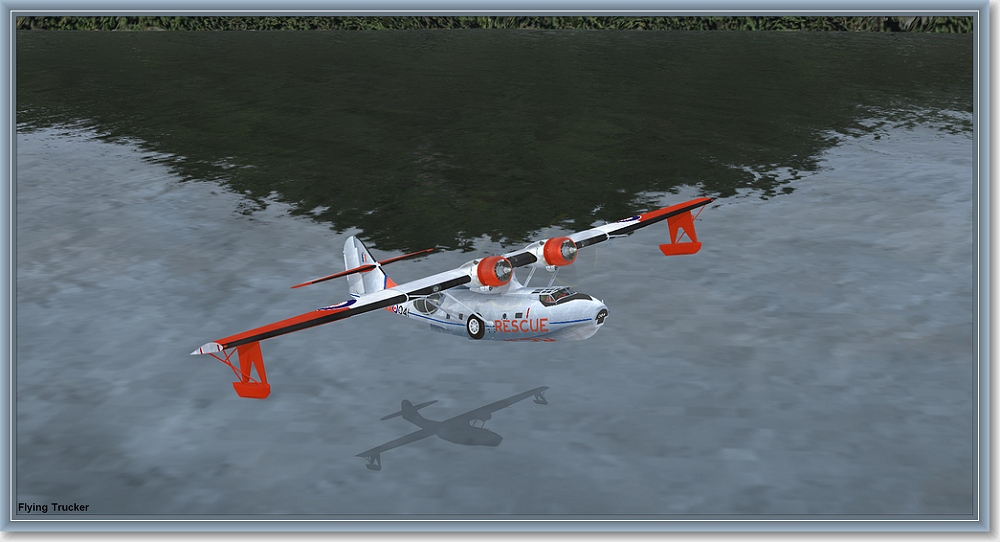
Now here is a shot I questioned on taking:
Saying goodbye & bringing her around to set course
Could not get the + & - Keys to zoom in or out...think Stephane is going to say shot is too far out...

Copilot is wearing the International Orange Flight Suit common amongst SAR (Search and Rescue Crews)

On Course...shot is taken by using the Menu when hitting the ALT Key "Tail Position"

Comments and Advice most welcome...
