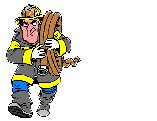by alphabravocharlie » Sat May 07, 2005 9:35 am
by alphabravocharlie » Sat May 07, 2005 9:35 am
Hi,
To create more than one paint of an aircraft, paste the new texture in the origional aircraft CFG file, just above the [general] heading. The first part of the origional will look something like this:
[fltsim.0]
title=Boeing 737-400
sim=Boeing737-400
model=
panel=
sound=
texture=
...
Edit the second texture to look something like this:
[fltsim.1]
title=Boeing 737-400 Paint1
sim=Boeing737-400
model=
panel=
sound=
texture=1
...
Notice the fltsim.0 is now fltsim.1 and texture now equals 1. This means that FS will look for a file called texture.1 for the second paint scheme. Call the folder texture.1 and FS should recognise it. You should be able to repeat the above procedure as many times as you want (fltsim.0,fltsim.1,fltsim.2... texture,texture.1,texture.2...)
They should appear in the 'variation' drop-down box in FS. Hope this answers your question.