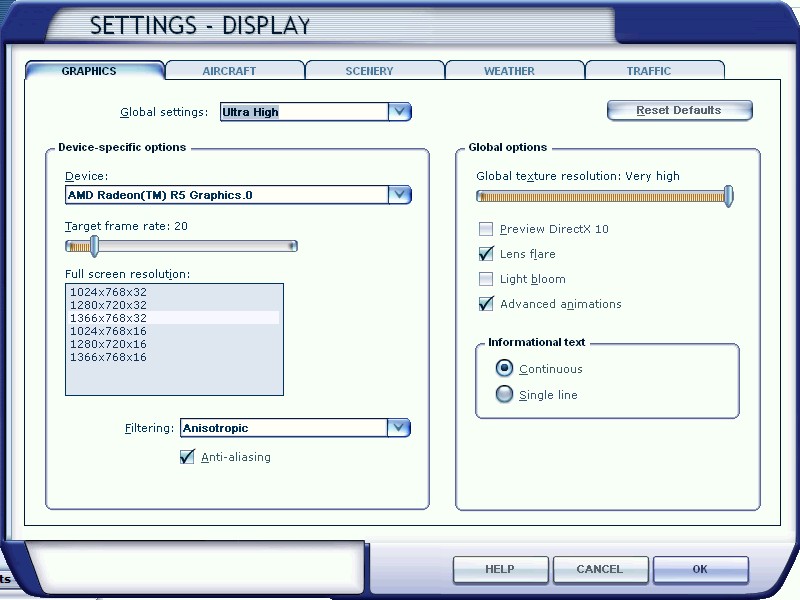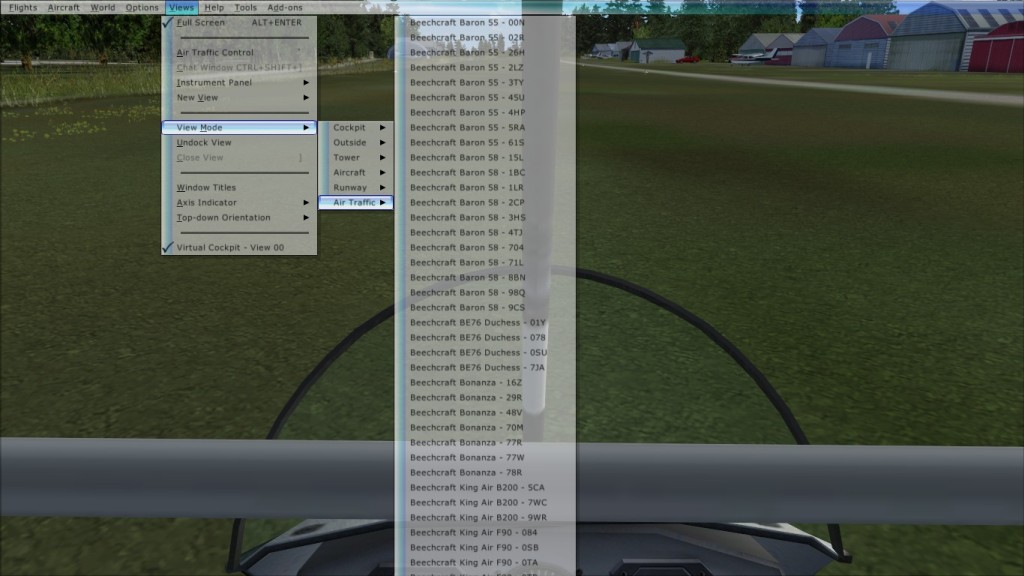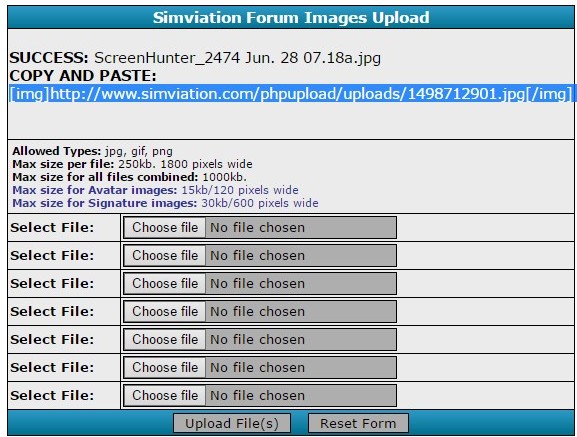Hagar wrote:If that doesn't work there are other things we can try. It would help to know your version of FSX & which 3rd party AI traffic files you have installed.
I have downloaded every airline which flies into Tampa and/or Orlando and still have some black aircraft sitting at gates.
Two at Tampa (KTPA) and four at Orlando (MCO).
Is there a way to find out which airlines they are supposed to be so I can get a paint-job on them?
To answer your original question you can view your AI traffic at or near any airport by selecting
Views > View Mode > Air Traffic from the FSX inflight menu bar (see my shot below). Select one from the list & it will be displayed on screen. You can then cycle through the traffic by pressing the A key. It might take a while but this should enable you to identify the culprits.
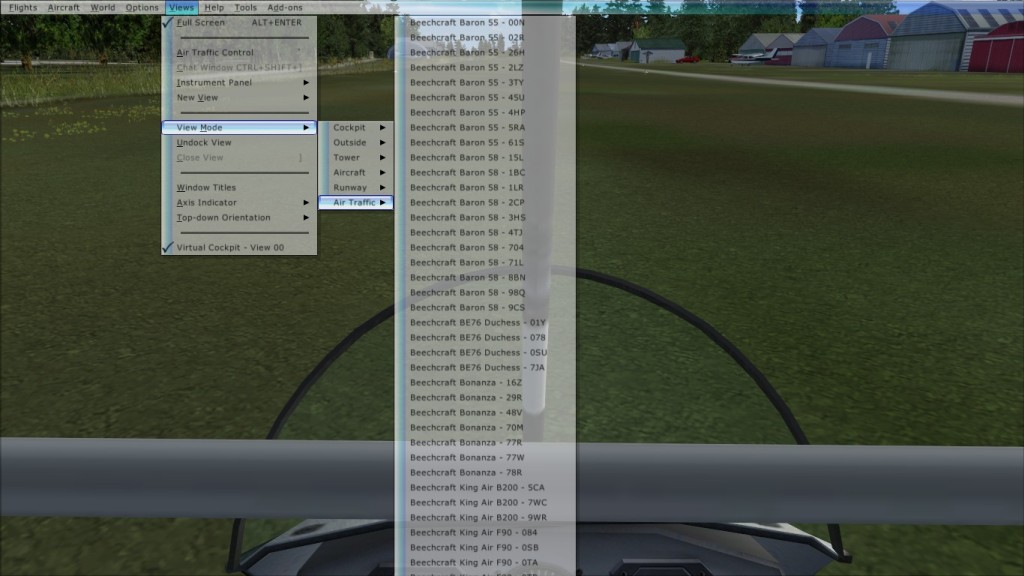
I knew there were different views and never paid much attention to them and had no idea that you could do this. Thanks Hagar that would come in handy and indeed a much easier way to spot a problem AI aircraft.
If you open up the run command and type DXDIAG and press enter it should show you what version of direct X you are using but I am not sure if it will show DIRECT X 10 as this may only run while using FSX
I often wondered why they even put that box there.
The biggest problem is I do not think FSX will work with direct X 10 or higher.
My video card will support DIRECT X 12 but I do not have it installed and WINDOWS 10 will automatically install DIRECT X 11 But as I stated FSX will not work well or might not work at all using any version above DIRECT X 9.
One has to remember this is a old game
The graphics on the latest games are a lot better than the graphics in FSX. and you will need a video card capable of running either DIRECT X 11 OR 12 in order to play them.
Of course you will need a multi-core CPU as well at least a QUAD core or better.