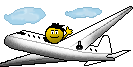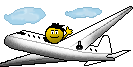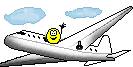I presume that it is not possible to roll back to Win 7 or you would have done that, right?
When you say you can’t do anything, do you mean the program won’t work at all? If so, it sounds like it may not have been completely uninstalled prior to reinstalling. You can’t rely on Windows uninstaller to do the job; it leaves all sorts of crap behind.
Without seeing your computer, it is obviously hard to guess what the problem might be but I can only make the following suggestions:
Ensure Direct X 9c is installed – it’s on the FSX discs, disc 2 I think. Try reinstalling it.
Check that you have the latest drivers for your graphics card.
Try different screen resolutions and also try switching to windowed mode and back again.
Ensure that you have:
Microsoft Visual C++ 2005 Redistributable Package (x86)
Install for the 32bit or 64bit Windows OS.
http://www.microsoft.com/en-us/downlo…
Microsoft Visual C++ 2005 Redistributable Package (x64)
In addition, Install this as well for a 64bit OS
https://www.microsoft.com/en-us/downl…
Try checking the “Direct X preview” button in the “settings / customize” screen of FSX. If it makes no difference, then it would indicate that FSX has been using DX 10 instead of 9c. Bit of a long shot but quick to do.
Rename the “Logbook.BIN” file in your “Documents / FSX” folder and allow FSX to create a new one.
Again, apologies if you have already tried the above. I’m really just guessing now as I’ve not had this specific problem, and from the lack of response, I presume no one else has either.
The problems that have been experienced with fight sims and Win 10 are many and varied as you can see from the internet. I think it helps to remove all the crapware from Win 10 before you even start to install programs on it. There are plenty of articles on this now, and programs to help you do it on the internet.