
Simviation Forums
Flight Simulator and other chat


fs9.cfg
TERRAIN_DEFAULT_RADIUS=9.500000
TERRAIN_EXTENDED_RADIUS=4.50000
Global max texture size equates to the following entry in FS9.CFG:
TEXTURE_MAX_LOAD=n
where n corresponds to one of the Global max texture size slider values as follows:
Very Small 64
Small 128
Medium 256
High 512
Massive 1024
You need High for terrain textures, Massive if you want to use 1024x1024 bitmaps where these are supplied and aren't worried about the extra texture memory/bandwidth they will use
Fs9.cfg under:
(DISPLAY)
TEXTURE_BANDWIDTH_MULT=40 <------------ to a higher value ex: 400
This setting controls the rate at which textures get transferred to the video hardware. Higher numbers will result in the textures getting to the hardware faster and avoiding "popping" textures when switching view but may increase stutters and require more physical memory on the video card (and some more, not recommended for video card with less than 128Mb).
Q) Where is the configuration file now located?
A) It will be located in your personal Application Data folder. On Windows 2000/XP systems, this is located in \Documents and Settings\\Application Data\Microsoft\FS9\FS9.cfg (for Windows 9x users the path is \Windows\Application Data\Microsoft\FS9\fs9.cfg). The Application Data folder is hidden, so you will need to enable viewing of hidden files/folders under the Folder Options in your Explorer.
Q) How can I turn off the Flying Tips?
A) This option is located under the Realism settings on the primary Settings screen. Open the Realism window. It is a check box in the upper right.
Q) How can I improve the look of the ground textures?
A) Open your fs9.cfg file, and modify the following lines:
TERRAIN_DEFAULT_RADIUS=9.500000
TERRAIN_EXTENDED_RADIUS=4.50000
Q) Where are my saved flights stored?
A) For Windows XP users: \Documents and Settings\\My Documents\Flight Simulator Files
For Windows 9x users: \My Documents\Flight Simulator Files
Note: if there are several users on a Win9x machine there might be several subfolders in the folder path above
Q) How can I get good looking clouds and reduce the 2d clouds imposters?
A) Use Ms ultra high default setup +
-Set your clouds draw distant to 40 mil, clouds % percentage to 90/100%, or with the lower slider at the bottom clouds density to MAX.
-Higher system, clouds draw distant more than to 40 mil, clouds percentage to 90/100%, clouds density to MAX.
Q) How can I change runway light settings?
A) To get your runways configs light size add these line under fs9.cfg display:
RUNWAY_LIGHTS_SURFACE_SCALAR=1.0 //scales edge, center,end,touchdown,runways
RUNWAY_LIGHTS_VASI_SCALAR=1.0 // scales VASI lights)
RUNWAY_LIGHTS_APPROACH_SCALAR=1.0 // scales approach light bars
RUNWAY_LIGHTS_STROBE_SCALAR=1.0 //scales RAILs and ODALs)
More the value is lower, more the light will decrease in size, 0.5, 0.005 etc.
Q) The panning is too slow. How can I speed this up?
A) In you fs9.cfg file, look for the line
PAN_RATE=400
Change this to set your pan rate near 900.
Want to bypass the opening screen?
Make this change to the fs9.cfg.--Square brackets--
DEMO=0
LOADSIM=1
LOADWINDOW=1
SHOW_OPENING_SCREEN=0 Change this from 1 to 0
STARTUP_DEMO=
Want to see low/high/average FPS?--Square Brackets--
Location=316,222,964,756
HideMenuNormal=0
HideMenuFullscreen=1
Maximized=0
Ave_Frame_Rate_Display=1--Add this line
Save the file and exit.
Q) How can I pan the outside view when in 2D cockpit mode?
A) Add this line in the FS9.CFG CONTROLS section:
PAN_IN_COCKPIT_MODE=1
Q) How do I turn off the red "brakes" messages?
A) Add this line in the FS9.CFG SIM section:
SHOW_BRAKE_MESSAGE=0
How to disable the AGP Texture Acceleration without disabled from the DirectX.
In your fs9.cfg, under your display graphics cards:
(DISPLAY.Device.NVIDIA GeForce4 Ti 4200 with AGP8X.0)
Mode=1024x768x32
TriLinear=1
TextureAGP=0 <------------------------- Add this line
What are the following settings in the section of the fs9.cfg file?
TERRAIN_ERROR_FACTOR=96.000000
This is a value from 0 to 100 that control the DEM radius (it is linear in area)
TERRAIN_MIN_DEM_AREA=10.000000
This the lowest value used to calculate the DEM radius based upon the TERRAIN_ERROR_FACTOR
TERRAIN_MAX_DEM_AREA=100.000000
This is the highest value used to calculate the DEM radius
TERRAIN_MAX_VERTEX_LEVEL=19
This control the DEM resolution: 18 = 150m DEM, 19 = 75m DEM, 20 = 37m DEM, 21 = 19m DEM
TERRAIN_TEXTURE_SIZE_EXP=8
This controls the terrain texture size. Valid values are 8 = 256x256, 7 = 128x128, 6 = 64x64
TERRAIN_AUTOGEN_DENSITY=4
This controls the autogen density
TERRAIN_USE_GRADIENT_MAP=1
This turns on/off the gradient map (cliffs).
TERRAIN_EXTENDED_TEXTURES=1
This turns on/off the extended texture ring
TERRAIN_DEFAULT_RADIUS=
This is the default radius in textures for all rings, default is 2.5
TERRAIN_EXTENDED_RADIUS=
This is the radius used for the inner ring when the extended texture ring is turned on, default is 4.0
TERRAIN_EXTENDED_LEVELS=
This is the number of rings to add when using extended texture rings, default is 1
When I am switching view, I get coloring popping texture (brown, red etc.) how can I fix that's ?
Fs9.cfg under:
(DISPLAY)
TEXTURE_BANDWIDTH_MULT=40 <------------ to a higher value ex: 400
This setting controls the rate at which textures get transferred to the video hardware. Higher numbers will result in the textures getting to the hardware faster and avoiding "popping" textures when switching view but may increase stutters and require more physical memory on the video card (and some more, not recommended for video card with less than 128Mb).
Performance Boost
-Enable the T&L will increase your performance near 4 fps
-Antialasing
The Antialasing inside fs2004, will reduce alot your performance, uncheck from the fs2004 and only use the Antialasing from external tweaker or from your driver display setting.
Better performance in 2d panel mode and others area.
By disabled the AGP Texture Acceleration, your performance will increase specialy with 2d panel and others area. (You will not nead to turn of the AGP Texture Acceleration under your DirectX, it's the same function inside fs9.cfg)
In your fs9.cfg under:
(DISPLAY.Device.NVIDIA GeForce4 Ti 4200 with AGP8X.0)
Mode=1024x768x32
TriLinear=1
TextureAGP=0 <------------------------- Add this line
PanelAsTexture=0 <--------------------- Add this line
By adding the PanelAsTexture line, your performance will even increase specialy with 2d panel 3rd party aircraft, it may cause 2-d panels to blank out if you've enabled AA inside FS2004, uncheck AA in fs2004, and enabling AA from your prefered tweaker or your driver display setting.
Q) How can I pan the view in the 2D cockpit?
A) In the fs9.cfg file add this line in the CONTROLS section:
pan_in_cockpit_mode=1
Q) How can I add visual damage effect to aircraft?
a) Add the following line after the ui_variation line in the aircraft.cfg file for each aircraft you want to display the damage effects:
visual_damage=1
You must also check "Detect crash and reset situation" in the simulator realism settings
Q) How do I disable the warning message on startup about non-compatible modules?
A) Add the following lines to the fs9.cfg file
{OldModules} (use brackets not braces - this forum does not display brackets)
name of dll=1
Q) How can I stop the AP to automatically turn on the wing leveler?
Add the following lines in the Autopilot section of the aircraft.cfg file for each airplane you want to change back the AP behavior to the FS2000 way:
use_no_default_bank=1
use_no_default_pitch=1
Q) How do I back-up from a gate?
A) With the push-back function: SHIFT+P to start going back, SHIFT+P then 1 (main keyboard) to back and turn left, SHIFT+P then 2 to back and turn right, and don't forget SHIFT+P again to stop moving
Q) How can I customize the panel lighting?
A) Here's the setting I use for my Hawk panel which looks cool and is subtle at night:
(Color)
Day=255,255,255
Night=20,20,20
Luminous=170,170,110
and one of the settings I use for my private DC-3 panels:
(Color)
Day=255,255,255
Night=60,21,21
Luminous=140,85,2
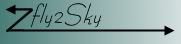










Return to FS 2004 - A Century of Flight
Users browsing this forum: No registered users and 517 guests