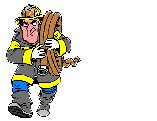by maskrider_01 » Thu Jul 31, 2003 2:14 pm
by maskrider_01 » Thu Jul 31, 2003 2:14 pm
Hiya Hyperion,
FSSC is a great program, but it does have a learning curve.
I think what you need to is start out with a location and then build your building.
If you have a specific place in the world in mind then find the coordinates, lat/lon of the location and make those cordinates the "scenery center" in the "Header Properties" dialogue box of FSSC "File" -> "New" dialogue box.
There are no real short cuts to getting the lat/lon coordinates and altitude of a location.
Indispensible to me is MS Encarta Virtual Globe. I use it to get all of my intitial locations- first I "Find" the location that I am interested in then I get the lat/lon from the location sensor.
I then go into CFS2 with those coordinates and start there in Free Flight. I usually use my Corsair since I know that I am sitting 6.63 feet above the ground when in the cockpit.
Once at your chosen location, as was suggested, go into "slew" mode and hit "Shift"+"Z" to bring up the altitude and coordinate read out. Hit the space bar once ( to get yourself facing true north ), hit "F1" once ( to make sure you are on the ground ). Then, in spot plane view, take a look around, if you like the location, then fine.
Go into top down view, make sure true north is at the top of the screen- ( hit the "Space" bar ). Then with whatever screen capture utility you use, I use an old freeware version of Printkey, make a screenie of the view.
Theoretically, where the cross hairs cross in your top down view, should also be the coordinates of the scnery center that you established earlier- as long as you haven't slewed you plane away from that location.
So, importing this screenie as a "scaling" background image in FSSC, and aligning the crosshairs with the scenery center circle in FSSC should ensure that the backgound image is centered- however, don't count on it!
Now your next problem is making surethat the new background image is scaled to the proper size. If it isn't then, your scenery objects, as you add them in the FSSC layout window, will not turn out looking right when viewed in CFS2.
The only way I have found to successfully scale the background image, is to put a runway at the the base center. Make it 4000 feet long and 200 feet wide with a cement texture- so that it easily seen. Then, after making your screenie and imported it into FSSC as a background image it is easily scaled by making sure that the runway in the background image, fits exactly into the runway outline in FSSC's layout window. This also helps to ensure that any inacuracy in the cross hair location is taken care of. If the Background image fits into the runway outline in the FSSC layout window, then the image is scaled and located correctly and from then on additional scenery objects can be layed out with confidence.
Once you are set up, and if you do not desire a runway in your scenery, just dump it.
So, in summary, what you need to do, is to go to your location, get the altitude reading, then go back into FSSC and create an initial scenery file that contains a runway and a "Flat Area" set to whatever altitude you determined it to be ( remember the readout included the height of the cockpit- so subtract 6.63 feet, for example if you are in a corsair ). Then go back and take your top down scaling screenie.
One other note on scaling the background image in FSSC, I have found that it usually works out to multiples of 7. Such as 7, 14, 28, etc., depending upon how many times you have hit the "[" key.
I know this is an awful lot to get a hold of, but building airfields and scenery with FSSC is a bit of a process.
Also, make sure you have all of your folder locations set up prperly in FSSC preferences section. This will help eliminate having to look for you BGL files.
Cheers, Chris
Last edited by
maskrider_01 on Thu Jul 31, 2003 2:21 pm, edited 1 time in total.