If I want to add a gauge to an existing panel, (and there is room for it), I open up the bitmap panel, in the Panel Folder, in Paintshop Pro, move my cursor to the position I want to place the new gauge and note the numbers at the bottom left-hand side of the PSP window, (X, Y, co-ordinates).
The first number is the "X" (across), position, and the next number is the "Y" (down) position.
Note that the numbers will relate to the top-left-hand-side of the gauge!
When I have positioned my desired place in the panel, I make a note of the two numbers!
Then...
Going into the panel file I select the next gauge number, add the new gauge, and position it with my co-ordinate numbers, xxx, yyy, diameter.
Then....SAVE IT....!!
Pop back to the plane, look at the panel, and adjust slightly the numbers to position the new gauge accurately...
I keep the panel notepad and the plane on the screen at the same time to make adjustments to them both at the same time.
Note that it will be necessary to swap between planes to update any alterations you have done..
Providing the programmer has included a bitmap file in the Panel Folder, this is definitely the easiest way I find to install extra gauges into my existing panel, just using Paintshop Pro...!
I have used this method may times to add "missing" gauges, such as Starter, Mixture, Carb Heat, Radio-altimeter, Prop control, etc, gauges to existing panels...

...!
Cheers...
Paul.
(England).
Win 8.1 64-bit. DX11. Advent Tower. Intel i7-3770 3.9 GHz 8-core. 8 GB System RAM. AMD Radeon HD 7700 1GB RAM. DVD ROM. 2 Terra Byte SATA Hard Drive. Philips 17" LCD Monitor. Saitek Cyborg X Fly-5 Joystick. ...and a Briggs and Stratton Petrol Lawn Mower.

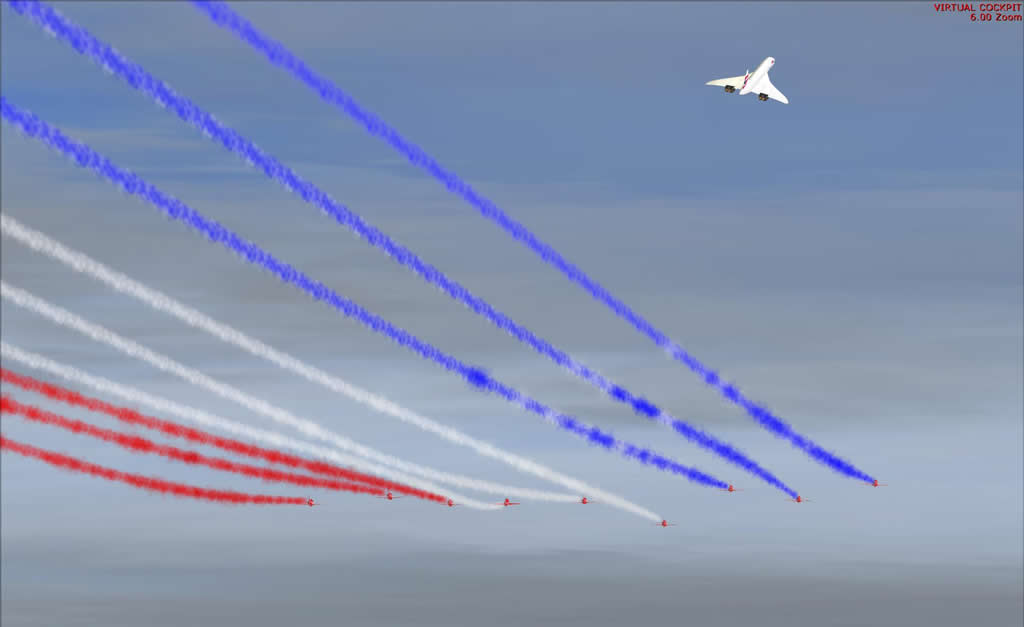



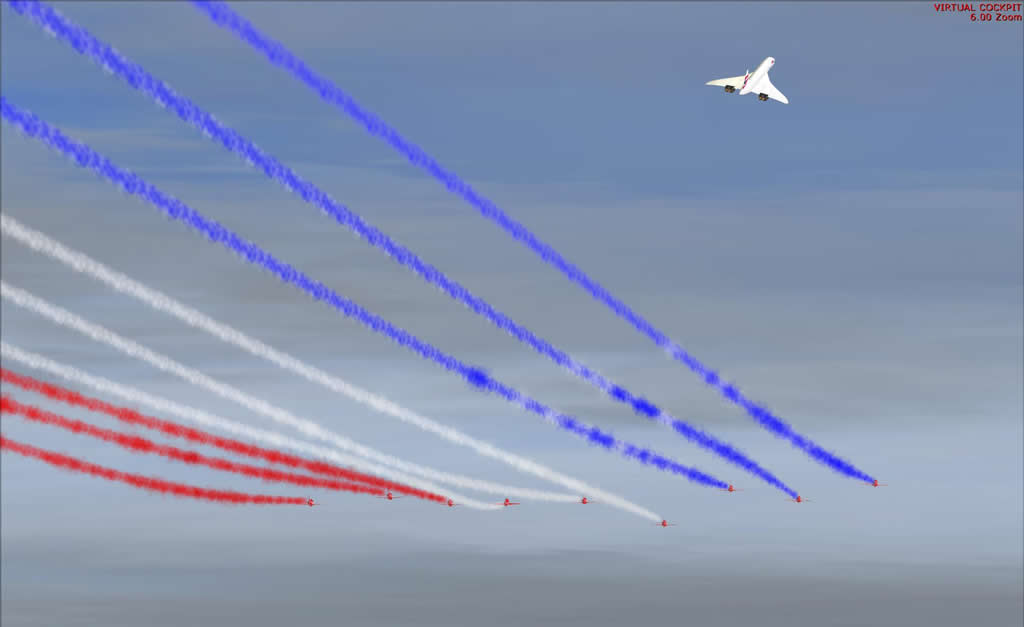

 ...!
...!








 ....!
....! ....!
....!



 ....!
....! ....!
....! ...!
...! ...!
...!




