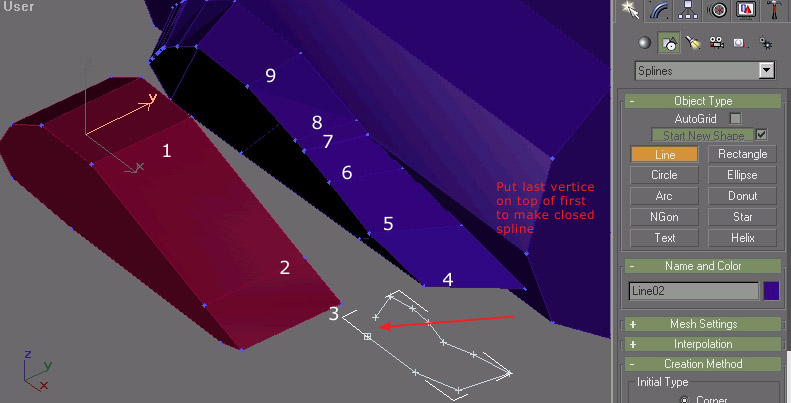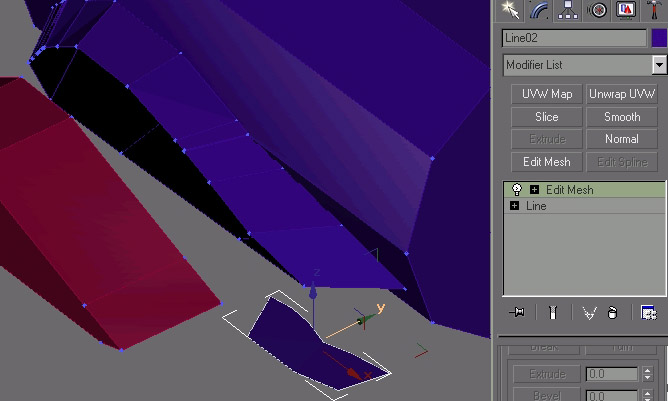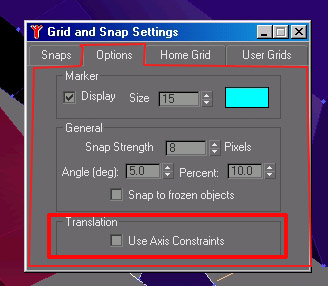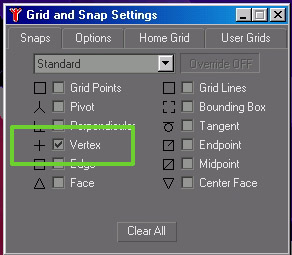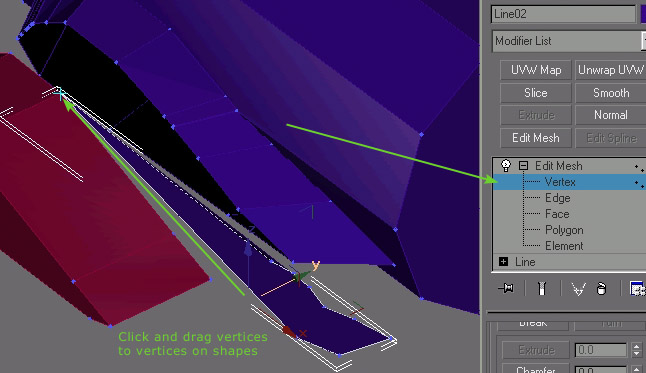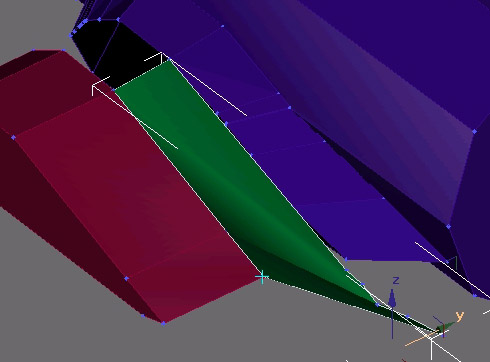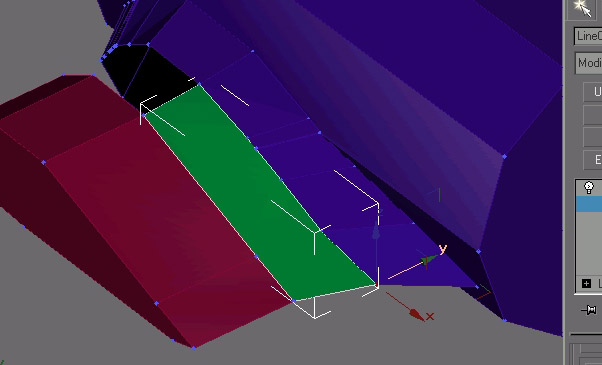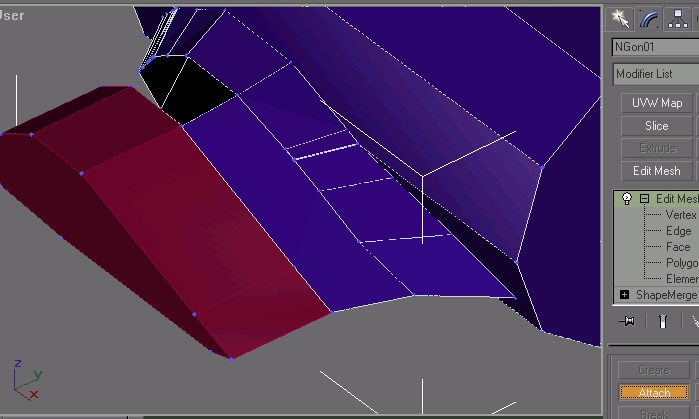Gmax snaps
Okay, I want to snap some vertices on a fuselage to the vertices on a wing, without doing any modification to the wing.
I have tried making the wing part of the fuselage and then colapsing the vertices but the wing was deformed when I did this, and it has to stay the same, otherwise other parts of the thing go awry.
I suppose I should use Snap/Vertex, but it doesn't seem to work. I open the snap box that displays the available snaps, and check Vertex and uncheck everything else, and then try moving the vertices around to the approximate position they should be in. As far as I know, this should make them "jump" to the nearest vertex, but they don't seem to do it. Is there something else I should be doing? Do I have to push some button or turn something else on/off?
HEEEELLLLPPP!!!!!
I have tried making the wing part of the fuselage and then colapsing the vertices but the wing was deformed when I did this, and it has to stay the same, otherwise other parts of the thing go awry.
I suppose I should use Snap/Vertex, but it doesn't seem to work. I open the snap box that displays the available snaps, and check Vertex and uncheck everything else, and then try moving the vertices around to the approximate position they should be in. As far as I know, this should make them "jump" to the nearest vertex, but they don't seem to do it. Is there something else I should be doing? Do I have to push some button or turn something else on/off?
HEEEELLLLPPP!!!!!

 I used Mr. Preece's advice and did the stuborn thing. Only problem is, its gonna take me another two hours to do the tail! But, since I was a bimbo, I'm getting my just desserts.
I used Mr. Preece's advice and did the stuborn thing. Only problem is, its gonna take me another two hours to do the tail! But, since I was a bimbo, I'm getting my just desserts.